Are you looking for a simple way to create multiple choice tests? Look no further, this advance, cross-platform solution makes it as easy as possible to create exams, tests or trivia quizzes that can be printed or used in an application.
So what is the Multiple Choice Test Maker? The Quiz Architect Software is an application the lets you create advanced multiple choice tests by importing excel lists or creating tests manually. The quizzes can be used in the App, printed or exported to use in other applications.
So how exactly do you create a test and what are the feature of this App? Keep on reading and learn how to create stunning quizzes from scratch.
Creating multiple choice tests from excel lists
This is the most common scenario people ask me about when they try to create a quiz. How do I turn a simple list like vocabulary into a fully functional multiple choice test? Usually, you would have to write an Excel Macro or script or use other text and table manipulation tools to achieve this. So I decided to do this work for you and created an application that can do the following:
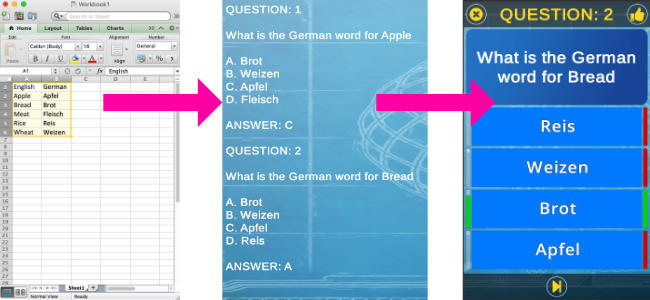
Here are the steps to turn any list into a quiz:
1. Create the correct list format
The simplest format that can be loaded into the Quiz Architect App is CSV (which stands for comma separated values). Programs like Excel or Open Office can easily export single sheets by using the “Save as” option.
Example of a CSV file (The first line is the headline which gives each column a name):
English,German
Apple,Apfel
Bread,Brot
Meat,Fleisch
Rice,Reis
Wheat,Weizen
You can just copy lists from web pages or downloaded in the format above or create them on Excel or open Office and save them as CSV:
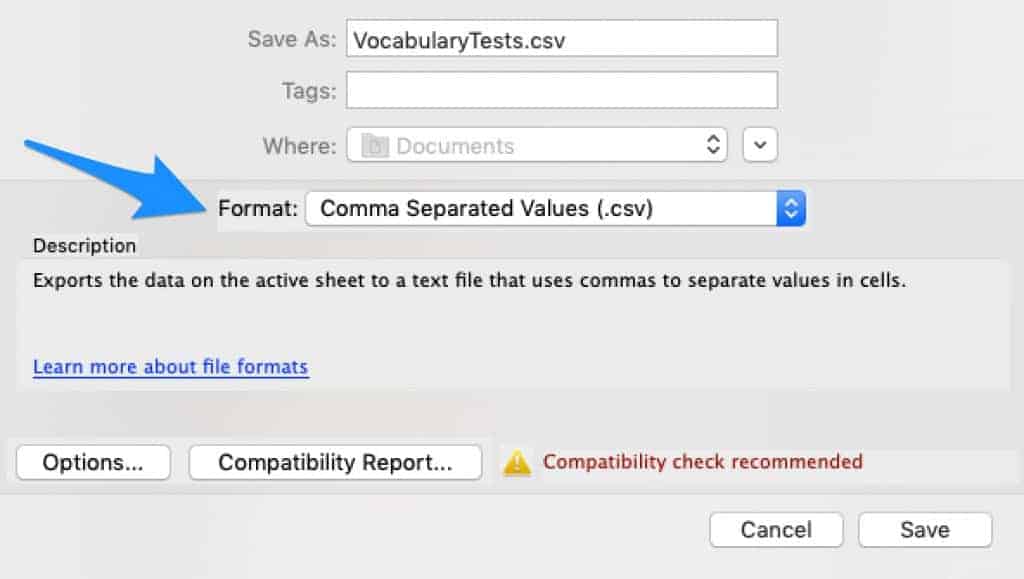
2.Importing (or pasting) the list data into the App
After starting the Quiz Architect App Create a new quiz and give it a nice name
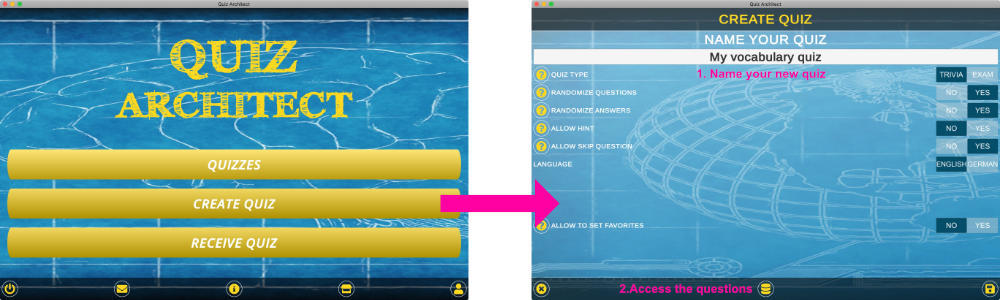
Now access the questions database (which is of course empty at the beginning)
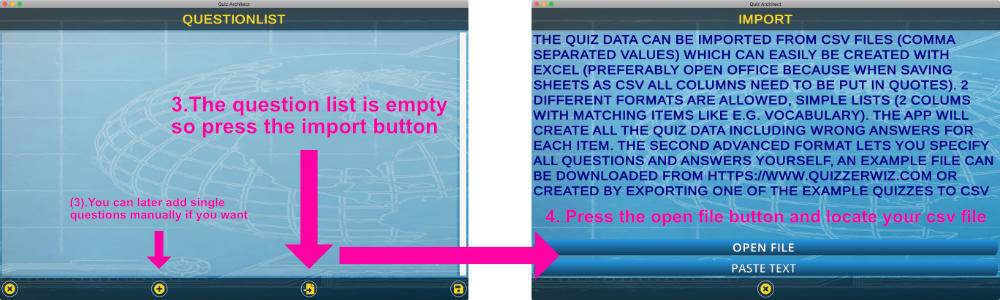
You can now either choose to open a file from your computer (Only in the desktop versions, the mobile versions just have the Paste Text option).
Now find the file you previously exported from Excel. If you choose the Paste Text option you will see an Input Area where you can paste or type the list data manually (Don’t worry if it looks weird when pasting a large amount of data into the App, just continue with the import process, you might try with the example data that is already in the input field to see what it does).

The App scans the csv file (or pasted content) and creates dropdowns from all the column names in the header. You can now choose which column represents the question and which one is the answer. The scan contains all the columns so you do not need to have a table with only 2 columns, your data table can have as many columns as you like, the app lets you choose which ones are for which purpose. Now define a text that will be put in front of the question. The software will create the question from the text you entered plus the words in the question column so in this case: What is the German word for <Every row of column “English”>.
Now just hit Import questions and you are done.

You will see a preview of what is being created. If you are happy with the result don’t forget to press the save button until you are back at the main screen. You can now find your new Quiz in the list of quizzes (where you can edit it or add even more questions). That was quite simple, right? Now let us take a look at how to export our quiz to a simple text format which we can then turn into a PDF or print it out.
Making a printable multiple choice exam
Once you have created your multiple choice quiz you can export it into different formats. The multiple choice test you just created is at the end of the list of quizzes. Here you can choose to test it with the play button, edit it, share it over Wifi or export it. Press the export button get to the options page.
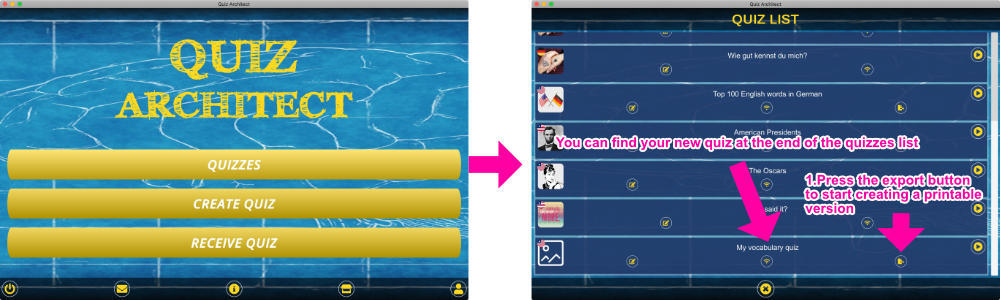
You will see a preview page and all possible export formats. Choose the TEXT format. Now you can decide whether you want the correct answer below every question (to create some kind of printable study material) or a separate answer sheet at the end of the file. Now you just need to pick a location on your computer and press save. You will get a simple txt file which you can open and “Beautify” with Word or open Office and then save as a PDF file.
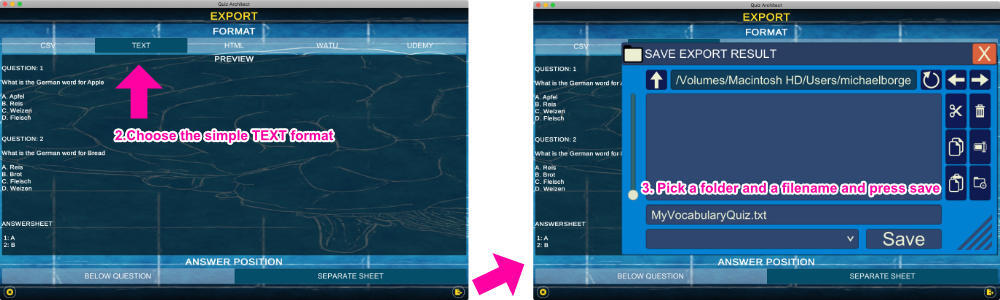
As you can see the App offers several other export formats. Here is a quick overview of what they are meant for:
CSV: This is again a Comma Separated Values list which you can directly import into Excel or open office. You should make a copy once in a while from your work so none of your quizzes get lost. The format is not a simple list anymore but an advanced format with many options for your quiz.
HTML: This basically creates a web format of your quiz which you could display on your homepage as a static page.
WATU: Watu is a free WordPress plugin that can import questions and create quizzes for your blog.
UDEMY: Do you want to make some money with your exam preparations? Udemy offers the ability to create practice exam courses only. You can use Quiz Architect to create the required format and publish your Udemy course in no time.
Using a multiple choice test template
Importing quizzes from simple lists often isn’t enough, especially when you want to create exams with multiple categories and different type of questions. So far he App can create quizzes with the question type “Singe Choice” (One correct answer), “Multiple Choice” (One or more correct answers), and True/False questions. You can create a multiple choice test template by simply exporting one of the example quizzes in the App to CSV (just follow the procedure explained above and choose CSV as the export format).
Getting the Quiz Architect App
The Quiz Architect App is available on all major platforms. Find the download and store links right below.
Purchasing the full version
The free version of Quiz Architect contains some ads and has a question limit of 25 per quiz. The full version is available on the stores as an in-App purchase or right here on the website. If you have any questions or suggestions use the feedback button inside the App to contact me.

One thought on “Multiple Choice Test Maker – Quiz Architect”